Troubleshooting
As much effort as we have put into developing ClamXAV and making it work smoothly, things can sometimes go wrong. Here are some steps to check first.
Check ClamXAV is update-to-date
Run a quick check to see if there are any updates available. If so, install them to see if it resolves the issue.
You can update ClamXAV by clicking the ClamXAV menu whilst holding down the option key (on some keyboards this key is labelled ‘Alt’), and selecting the Check for ClamXAV Updates item. Alternatively, you can use this auto-check link to launch the app and automatically check for new versions.
ClamXAV can’t find its Helper Tool, or Scanning Engine disabled
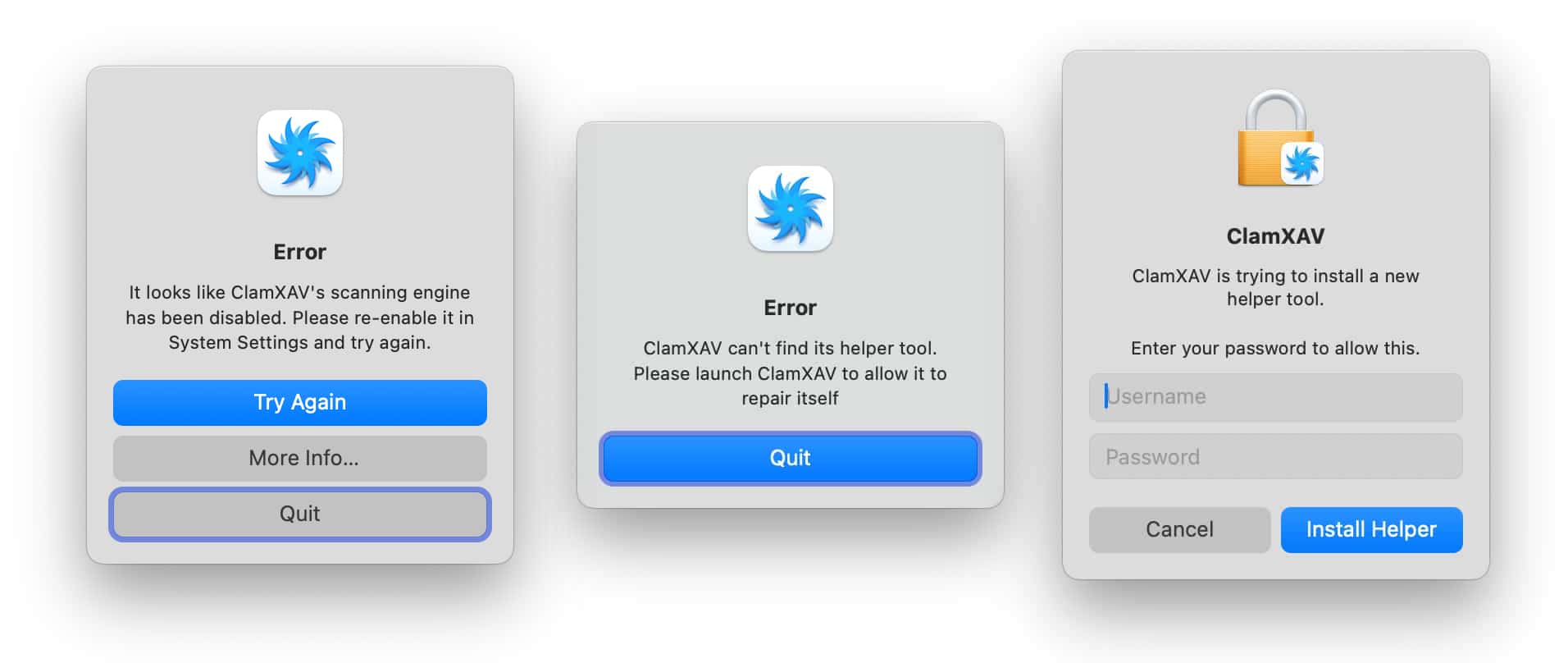
When Apple released macOS 13 (Ventura), they introduced a new way of letting users control which software was allowed to run in the background. Unfortunately, depending on how the app is installed, System Settings can list the name of the developer who produced the app rather than the name of the app itself. This can cause some confusion and understandably leads people to disable items that need to remain enabled. In our case, the name that shows up is Mark Allan (our founder, and lead developer of ClamXAV). Even more confusingly, sometimes this can show up separately as two items “Mark Allan” and “ClamXAV”
If you’re seeing any of the messages above, this is likely the cause.
You can fix it by following the steps to reinstall ClamXAV and have everything showing up correctly.

